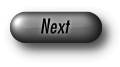
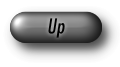



| AGD \Install \win32_lib.txt | installation and usage of static libraries |
| AGD \Install \win32_dll.txt | installation and usage of DLL's |
| incl \ | the AGD and LEDA include directory |
Remarks: If your C++ source code files has extension .c, you need to add the option "/Tp" in "Project Options" (Step (9)), otherwise you will get a number of compiler error.
Examples of workspaces can be found in the directory
<LEDAAGD>
\demo
\msc_workspaces.
To link the AGD and LEDA libraries to an already existing project proceed as follows:
Note that you do not need to run VCVARS32.BAT if you are compiling your program inside the development environment (see above).
To run VCVARS32.BAT:
To compile programs together with the AGD and LEDA libraries, the environment variables PATH, LIB, and INCLUDE must additionally contain the corresponding AGD/LEDA directories. There are two possibilities to modify the environment variables. The first can be used to change the variables for a single DOS-box, the second to modify the variables permanently.
If such a user variable already exists, click it in the User Variables for list. The name will then appear in the "Variable" field and its value in the "Value" field. Extend the current value by appending the appropriate LEDA/AGD directory separated by ";" from the existing values as follows:
In case a user variable does not exist, enter its name in the "Variable" field and the value in the "Value" field.
If the variables PATH, INCLUDE, or LIB are already set in autoexec.bat, append the appropriate LEDA/AGD directory separated by ";" from the existing values as follows:
If a variable is not set, add it to autoexec.bat by writing:
After these procedures, it suffices to call VCVARS32.BAT at the command prompt. In both cases the LEDA/AGD paths are automatically appended to the compiler paths.
Programs without LEDA windows:
cl <options> -Tp prog.c <libagd.lib> <libp.lib> <libg.lib> <libl.lib>
where <options> and <lib*.lib> are related as follows:
| <options> | <libagd.lib> | <libp.lib> | <libg.lib> | <libl.lib> |
| -ML | libagd_ml.lib | libp_ml.lib | libg_ml.lib | libl_ml.lib |
| -MLd | libagd_mld.lib | libp_mld.lib | libg_mld.lib | libl_mld.lib |
| -MD | libagd_md.lib | libp_md.lib | libg_md.lib | libl_md.lib |
| -MDd | libagd_mdd.lib | libp_mdd.lib | libg_mdd.lib | libl_mdd.lib |
| -MT | libagd_mt.lib | libp_mt.lib | libg_mt.lib | libl_mt.lib |
| -MTd | libagd_mtd.lib | libp_mtd.lib | libg_mtd.lib | libl_mtd.lib |
Remark: The option -Tp is necessary if the C++ source code files have extension .c, if your files have extension .cpp this option is not necessary.
Programs using LEDA windows:
cl <options> -Tp prog.c <libagd.lib> <libw.lib> <libp.lib>\ <libg.lib> <libl.lib> wsock32.lib user32.lib gdi32.lib\ comdlg32.lib shell32.lib advapi32.lib
where <options> and <lib*.lib> are related analogously to the case above.
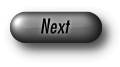
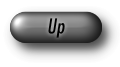



© Copyright 1998-2001, Algorithmic Solutions Software GmbH. All rights reserved.
2001-08-13